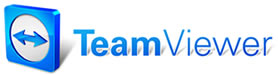Customer Screen
Buttons
Customer Screen
Buttons
Buttons are available in the Customer Screen which allow you to make
additional selections or enter information into your customer record. Each of
these buttons is described below:
- Company - Brings up the Customer List with the
Company display selected. Clicking your mouse pointer on a letter on the left
side causes the screen to display those companies whose names begin with that
letter. Highlighting the Company name
and selecting OK returns you to the Customer Screen, with the Company name and
vehicle(s) entered into the appropriate fields.
- Name - Brings up the Customer List with the
Customer display selected. Clicking your mouse pointer on a letter on the left
side causes the screen to display those customers whose names begin with that
letter. Highlighting the Customer's name and selecting OK returns you to the
Customer Screen, with the Customer's name and vehicle(s) entered into the
appropriate fields.
- Remarks - Brings up a text entry box allowing you to add remarks to the customer record.
- Referred By: Select the referral source for the
customer. Refer to Referral Setup
for details on setting up referral choices.
- If "Friend" is selected as the referral
source, the Referral Lookup button displays, allowing you to pull up the record
of the referring customer.
- Change Customer - Allows you to select or enter a different customer and vehicle for the selected Work Order.
- Tax - Allows you to overwrite the shop default
tax rate for a particular customer.
- Type - Brings up the Customer Type List in
which you can overwrite the shop defaults for parts discount and labor rate.
This is also the screen in which you enter a Resale License Number, if
necessary.
- Market - Brings up the Marketing Data dialog box in which you can enter
marketing information about the customer.
- Next - Go to the next panel, Vehicle.
- Exit - Close the customer screen and return to Work In Progress.
See also...
Customer Screen
Customer Screen
Fields