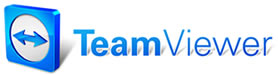Customer/Vehicle Type List
The Customer/Vehicle Type List dialog boxes allow you to specify parts and labor rates specific to a customer or a specific vehicle. The dialog box is opened by clicking the Type button in the Customer or Vehicle Screen.
 Customer
Type List
Customer
Type List
The Customer Type List dialog
box is where you select a parts discount and shop labor rate for a
customer; and enter a Resale License Number if the customer is a
reseller. The Customer Type List is opened by selecting the Type button
in the Customer
screen.
To
select a Parts Type/Discount:
- Click your mouse pointer in one of the boxes in the Select
field and click Ok. This will be the discount that
will be applied to the customer's orders.
Note: If you do not specify a Parts Type/Discount, Manager
defaults to the first discount listed. You can change the discount for
an individual order by selecting Cust.
TypeParts in the Order Item
Entry-Parts dialog box.
To
select a Labor Type/Rate:
- Click your mouse pointer in one of the boxes in the Select
field and click Ok. This will be the labor rate
that will be applied to the customer's orders.
Note: If you do not specify a Labor Type/Rate, Manager defaults
to the first rate listed. You can change the discount for an individual
order by selecting
Cust. Type Labor in the Order Item
Entry-Labor dialog box.
To
enter a Resale License Number:
Type the number in the Resale License Number text entry
box.
 Vehicle
Type List
Vehicle
Type List
The
VehicleType List dialog box is where you select a parts discount and
shop labor rate for a vehicle. By default, these rates are the rates
selected for the customer in the Customer Type List. Use the Vehicle
Type List for instances in which you may have individual labor rates or
parts discounts for different vehicles for the same customer. (For
example, you might want to have special rates for an exotic or
high-performance vehicle, etc.)
To
select a Parts Type/Discount:
- Click your mouse pointer in one of the boxes in the Select
field and click Ok. This will be the discount that
will be applied to the vehicle.
To
select a Labor Type/Rate:
- Click your mouse pointer in one of the boxes in the Select
field and click Ok. This will be the labor rate
that will be applied to the vehicle.
To
restore a Vehicle's rates to the Defaults:
- Click the Use Customer Data checkbox at the bottom of the
dialog box to restore the Customer Defaults for the Vehicle.
See
also...
Customer Screen
Vehicle
Screen