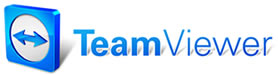Screen View
Screen View
The Screen View dialog box
is where you set defaults for some of the screens in Manager.
To change Default Screen
View settings:
1. Select Display Customers OR Company name in WIP Screen View from the Shop
Data Setup table (which is available from the Setup menu).
The Default Screen View dialog box displays.
2. Toggle settings as desired. The Default Screen View dialog
box contains the following settings:
- Enforce Mileage In - Ensures accurate repair history data for CRM marketing; this setting can be password protected within Program Security.
- Show Odometer Out - Required by law in some states, this setting causes the Odom Out field to appear in the Order screen, order validations list and any printed documents.
- Starting Cursor Position on Customer Screen - Typically the cursor position would start with Last Name (Customer) field to speed entry work; if you have more commercial customers you may select the cursor to start off in Company field instead.
- Display Customer OR Company name in WIP - This setting allows you to specify whether Company Name or Customer name displays in Customer field in the Work In Progress screens for orders where a company name is specified.
- Display Margin on WIP – turn off if information is too sensitive to display on WIP screen
- Show License at Top of Vehicle Screen – this toggles positions with VIN Decode field, allowing you to look up a vehicle by License number.
- Show Symptoms on New Orders – this causes automatic pop-up display of Symptom Wizard when starting any new EST / RO.
- One Start Toolbar – controls display om1f ‘New’ button as opposed to separate EST / RO / INV buttons. We recommenwed using New as it validates customers that already exist.
- Mark All ROs as Approved/Printed – minimizes steps to reach ‘Committed’ status to order parts; selecting this option, marks all Repair Orders as already Approved/Printed, automatically setting Repair Orders to a printed state.
- Show Quotes in Schedule – Not recommended as these are not confirmed orders.
- Show Estimates in Schedule – Not normally recommended as these are not confirmed orders.
- Auto Scheduling Default - Choose whether to use Auto Scheduling by default in scheduling the customer’s NEXT appointment at the conclusion of the Pay/Post phase of an invoice:
Always = open the Appointment Editor
Prompt = ask if you want to scheduler appointment? Yes opens the Appointment Editor
Never = no action taken
3. Select Done to save your entries and exit.
See also...
Customer
Screen
Customer
Screen Fields
Symptoms
Toolbars