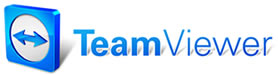 |

Help Contents
|
ToolbarsManager features a dockable toolbar. What this means is that you can now move the toolbar to a different location on your desktop. To do this, point your mouse pointer to an area on the toolbar that is not an icon and, holding down your left mouse button, move the toolbar to another location on the desktop. There are an extensive number of toolbar/desktop combinations that are possible. You can move the toolbar to the side of your screen (it flips to a vertical position) if running Manager full screen (maximized). You can also move the toolbar outside of the Manager screen entirely if operating at less than full screen. Right clicking on any of the thin vertical bars on the toolbar brings up a menu allowing you to change aspects of the toolbar display. > Feel free to experiment to find the arrangement that works best for you. If you run into problems, you can always restore the toolbar to its original shape (see procedure below). Restoring Toolbar Location/Shape You can restore the toolbar location/shape to its original (default) setting
|
Copyright 2025 Mitchell Repair Information Company, LLC and Snap-on Inc. All Rights Reserved. Order: Mitchell 1 Software Products | Order Manager SE | Order ProDemand | Order ShopKey Pro |