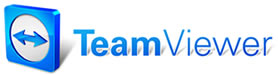Special
Maintenance
Special
Maintenance
When you select Special Maintenance from Configurations, you gain access to important menu options that, for the most part, are not going to be accessed during an average business day. Please note that you must be at the Home screen to access all Special Maintenance menu options. To get to that screen, click the W.I.P. icon until the program’s Home “splash” screen displays. Then open the Special Maintenance menu.
Note: You must be at the front screen to access the Special Maintenance submenu. To get to the front screen, select the In Progrss icon from the Work In Progress Screen (click the In Progrss icon twice from any other screen).
Electronic Payment Processing, Grid Line Colors, Manage Locked Records, Set Starting Invoice, Toggle Demo Mode, Toggle Catalog Availability, Database Backup are each discussed in full detail in their own video clips.