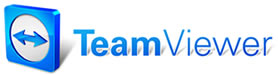Set Starting
Invoice
The Set Starting Invoice command displays the Starting Invoice Number dialog box in which you can enter a new starting invoice number. Once you have entered this starting invoice number, your future invoices will number sequentially from that # upwards. NOTE: Exercise care in choosing a starting invoice number. You can always enter a higher number later, but you can never enter a numeric value below what has been entered and used for a range of invoices previously.
To
Set a New Minimum Invoice Number:
1.
Select Special Maintenance from the Setup menu.
2. Select
Set Starting Invoice from the submenu.
The
Starting Invoice Number dialog box appears.
3. Enter a
new minimum invoice number.
4.
Select OK to save the new number.
Your
future Manager invoices will number sequentially from that number
upwards.