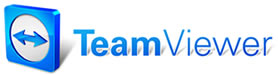 |

Help Contents
|
Copying an Inventory List Item An easy way to create a new inventory item is to copy a similar existing item and simply change those fields that are different. To copy an Inventory item:1. In the grid of the Inventory List dialog box, click your mouse pointer on the part you wish to make a copy of. The grid line for the part is highlighted. 2. Select Copy. A dialog box asks you to confirm your request. 3. Select Yes to create a copy of the part record. A copy of the part record appears in the Inventory List grid. {bmc COPY.BMP} 4. Double-click your mouse pointer on the copied record. The Edit Part dialog box appears. 5. Change the Part Number and/or description and edit any other fields, as necessary. 6. Select OK. Your new inventory item is now available for placement on Manager orders. See also...
|
Copyright 2025 Mitchell Repair Information Company, LLC and Snap-on Inc. All Rights Reserved. Order: Mitchell 1 Software Products | Order Manager SE | Order ProDemand | Order ShopKey Pro |