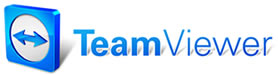 |

Help Contents
|
Add/Edit PackagePackages are parts and labor operations which are grouped together and sold for a (usually discounted) single price. The Add/Edit Package dialog box is opened by selecting Add (to add a new package), or by clicking your mouse pointer on a package and selecting Edit (to edit an existing package) in the Packages and Discounts Setup dialog box. The Add/Edit Packages dialog box contains the following fields/selections:
Deleting A Package
To delete a package: 1. Click your mouse pointer on the name of the package you wish to delete. The package row is highlighted. 2. Select Delete. A dialog box asks that you confirm your deletion. 3. Select Ok. The package is deleted. |
Copyright 2025 Mitchell Repair Information Company, LLC and Snap-on Inc. All Rights Reserved. Order: Mitchell 1 Software Products | Order Manager SE | Order ProDemand | Order ShopKey Pro |