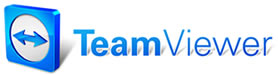 |

Help Contents
|
The User Selection List is where you specify the current user of the system. You should select a user, normally yourself, before beginning to work in Manager. That way, any screen view settings that you change during the course of your session will be saved for you the next time that you use the system. To select the current user: 1. Click your mouse pointer on the desired name. The name is highlighted. 2. Select OK. The User Selection List closes and your screen view changes to reflect the attributes of the selected user. Any changes made to screen view settings will be saved as part of the user's profile. The following Manager screen view settings are controlled by user:
See also...
|
Copyright 2025 Mitchell Repair Information Company, LLC and Snap-on Inc. All Rights Reserved. Order: Mitchell 1 Software Products | Order Manager SE | Order ProDemand | Order ShopKey Pro |