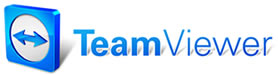 |

Help Contents
|
Changing Order/Status RevisionManager offers you the flexibility to start out at any of the three stages of order status: estimate, repair order, or invoice. Most of the time, however, you will start out with an estimate-- a request for a quotation of the time and cost required to perform a repair or maintenance activity. Once the customer agrees to the service required, the estimate is converted to a repair order and printed for the customer to sign as acceptance of the terms of the service. Once the repair order has been signed, the next step is to go to work. Invariably, as you begin to create orders in Manager, you will need to revise your original estimates to reflect additional work. To accommodate this need, Manager allows you to create up to nine sub-estimates that can be selectively attached to your order. Manager even offers the versatility to perform "what-if" analysis of the cost of the order with various sub-estimate combinations. Once work is
complete, you can Convert to Order To convert an Estimate to Repair Order:
1.
In the Order panel, select Options.
The
Order Options dialog box appears. 2.
Select Convert to Order.
You
are asked to confirm the conversion. 3.
Select Yes.
You
are returned to the Order Panel with the order status changed to repair
order. This is indicated by the designation Repair Order #, rather than
Estimate #, in the upper right-hand corner of the display. 4. Select the Print button, in the lower right-hand corner of your display, to print your repair order. OR Convert
to Invoice
To
convert an Estimate, or a Repair Order, into an Invoice:
1. In
the Order panel, select Options.
The Order Options
dialog box appears. 2. Select
Convert to Invoice.
A dialog box asks
that you confirm the conversion. 3. Select
Yes.
A dialog box asks
if you wish to confirm all parts on your invoice.
Confirming all
parts means that all parts on the order were used and should be
included in the invoice total. 4. Select
Yes to confirm all parts.
or
No
to not confirm the parts on this invoice.
You are returned to
the Order Panel with the order status changed to repair order. This is
indicated by the designation Invoice #, in the upper right-hand corner
of the display. 5. Select the Print button, in the lower right-hand corner of your display, to print your invoice, if desired See also... |
Copyright 2025 Mitchell Repair Information Company, LLC and Snap-on Inc. All Rights Reserved. Order: Mitchell 1 Software Products | Order Manager SE | Order ProDemand | Order ShopKey Pro |