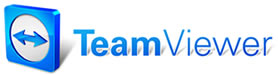 |

Help Contents
|
A handy feature of Manager is the ability of the program to look up a city and state when entering a customer's zip code. You simply enter the zip code in the Customer screen and press Tab, or click in any other field, and the City and State are automatically entered for you. This saves you time in entering customer information. Occasionally, the wrong city, or no city at all, gets pulled up when you enter a zip code. The reason this happens is that zip codes change and new zip codes are added more frequently than the Manager zip code table is updated. To account for these situations, the Zip Code Mapping panel in Standard Tables has been added to allow you to map or re-map zip codes. To map/re-map a zip code: 1. Select Zip Code Mapping in the Standard Tables dialog box. The Zip Code Mapping panel displays. 2. Enter the zip code you want to map. Original Zip Code Mapping (if any) displays below. 3. Type the new City/State information in the Alternate Zip Code Mapping control group. 4. Choose Save to save the new mapping without exiting the dialog box. Removing the Alternate Mapping Once you have mapped an alternate zip code, you can use the Remove Alternate button to restore the original zip code. See also… |
Copyright 2025 Mitchell Repair Information Company, LLC and Snap-on Inc. All Rights Reserved. Order: Mitchell 1 Software Products | Order Manager SE | Order ProDemand | Order ShopKey Pro |