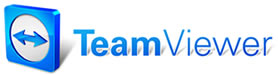Technicians Setup
Technicians Setup
Technicians Setup is opened from the Configurations menu. This section provides space to store and edit administrative information and background details for technicians, service advisor(s) and a shop Manager.
You may switch to a different employee record from this drop-down list. If any changes were underway with the current record, you’ll be prompted to keep or cancel them. This Inactive checkbox is used if the employee is not available for assignments in the Scheduler or has been discharged. This box is un-checked by default. Employee Code determines how each employee is identified on your documents. It is useful to assign a unique Schedule Color to each technician as this provides visual clues when viewing the calendar. Additional fields include Date Hired, Date Discharged with calendar tools for date entry.
Wages & Commission
Technician or Service Advisor Wage is defined by the following parameters: Hourly or Salary wage and # of hours per week. The date of Last Pay Raise may be entered here.
If any technician also works as a service advisor, or vice versa, they should be entered twice; as both a Technician employee record AND a Service Writer employee record to ensure their names will appear on each of the appropriate lists for assignment to repair orders. Please note the shop Manager wage has no impact on check profit functions.
Parts Commission, Labor Commission and Sublet Commission participation is configured here; type and rate of commission will be a percentage of profit or sale of these operations or items. The default setting is none.
Hours
Once you’ve completed the Wages & Commission input, click on the Hours tab to confirm the employee work hours as it relates to the Scheduler. The Hourly Cost is driven by hourly wage; if commission only this value will be zero. Hours per Week reflects the value entered on the previous tab. This is where you store the Technician or Service Advisor’s Start and End times; by default times are set to 8:00 AM to 4:00 PM. The calendar uses these hours to alert you if this tech is being overbooked.
Address
Click the Address tab to record the Technicians Address, Phone, and eMail information.
A Technician record may only be removed from the system if they have no current assignments to current orders on the WIP screen. Once that work is posted or the tech assignment changed, then the Delete function can be carried out. Previous invoices posted into the History file will be unaffected and retain the original technician assignment.