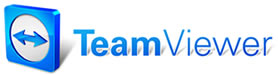Tax
Rate Table
Tax
Rate Table
While it is possible to maintain up to seven different tax rates, most shops only use one. Line 1 should have an ‘X’ in Default. This is the global tax setting that the software will apply to orders. Users can always make tax exceptions at the Customer, Vehicle, and/or Order Item levels.
Please Note - the system is shipped with the sales tax setting turn on. All new customers entered into the system will be marked as taxable at 0% until you enter your actual current tax rate. You can also change any customer to a non-tax status as needed by clicking on the Tax button while in the customer screen.
Compound Taxes (such as Canadian PST-GST) is entered on lines #6 and #7; check the Default checkboxes and these should be set with appropriate GL codes.
Typically, shops rely on their accountants to break out any additional city, county, etc. taxes at the accounting stage, instead of performing that breakdown here. If this applies to your shop, confirm your tax strategy with the accountant before finalizing tax entry.
The Compound Tax Table allows you to set up compound taxes that can be applied to inventory part items. These taxes are only applied to parts and are typically used for tires. You can specify up to two excise taxes. If there are two excise taxes, you specify which tax is applied first and which tax is applied second.
Please Note - In most shops, only the standard Tax Rate Table will be used and no setup is required in this dialog box.
The Excise tax options will not be visible to apply in the Inventory record window unless a Compound tax is configured here in setup.
To add/edit a Tax Rate item
1. Select Tax Rate Table from the Standard Tables dialog box.
The Tax Rate Table dialog box appears.
2. Add/edit the fields of the Tax Rate Table as necessary.
The table is comprised of the following five fields.
- Description - The name of the tax rate category as it
appears in pull-down menus and on printed reports.
- Material Rate - The percentage of an order's material cost
that will be applied as a tax to the order.
- Labor Rate - The percentage of an order's labor cost that
will be applied as a tax to the order.
- Default - Selects which items will be applied to new
customers as the default.
- G.L. Code - The General Ledger Code which will be applied
to the tax item.
3. Select Done to save your additions/changes.
Note: Tax #6 and #7 are Compound Taxes. This means that they are
calculated on the total value after all other taxes have been added.
Alterate Tax Calculation
An option has been added to choose an alternate tax calculation method used in certain states to compute the sales tax to be applied. A Knowledgebase article is available to confirm proper configuration, see Florida Sales Tax calculation.