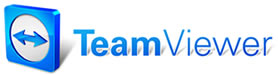 |

Help Contents
|
Selecting the Notes repair line button opens the Order item entry- NOTES dialog box. Use this dialog box to add notes, either standard, or customized, to your order. To add a note to your repair lines: 1. Select Notes from the repair line button bar. The Order item entry- NOTES dialog box displays. 2.Select a standard note from the Standard Notes pull-down choice list. The text of the standard note appears in the large text entry box below. OR Type your own custom note in the large text entry box. By default, the Print on Order check box is selected. This indicates that the Note will print on all estimates, repair orders, and invoices. 3. Click the check box off if you don't want the Note to print on your orders. 4. Select Save to save your input and clear the panel so that you can add additional notes to your repair lines. OR Select Done to save your input and return to the Order panel. The note will appear in the repair lines. The detailed text of your note will appear on all printed orders.
|
Copyright 2025 Mitchell Repair Information Company, LLC and Snap-on Inc. All Rights Reserved. Order: Mitchell 1 Software Products | Order Manager SE | Order ProDemand | Order ShopKey Pro |