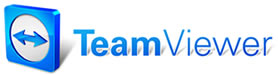 |

Help Contents
|
Customer Screen Thumb TabsThe thumb-tabs in the Customer Screen act like the tabs in a notebook. Selecting a tab causes your display to dynamically alter to display different, but related information. For example, if you enter a customer's information and then click on the Vehicle tab, you are taken to the Vehicle panel, where you can enter vehicle(s) for that customer. Click on the thumb-tab for Customer, and you are returned to the Customer Screen. The vehicles that you have entered will appear in a grid in the lower part of the display. Customer- Returns you to the Customer Screen when you have switched to either the Vehicle or History display. This is the display in which you enter/edit customer information. Vehicle- Switches your display to the Vehicle view allowing you to enter/edit Vechicle(s) associated with a particular customer. History- Switches your display to History, where you can view historical information about the customer, and/or his vehicles. See also...
|
Copyright 2025 Mitchell Repair Information Company, LLC and Snap-on Inc. All Rights Reserved. Order: Mitchell 1 Software Products | Order Manager SE | Order ProDemand | Order ShopKey Pro |