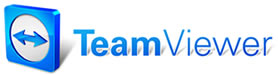Creating Sub-Estimates
To
create Sub-Estimate(s):
- Select the Revision tab in the Order Screen. The Sub-Estimate/Revision Panel displays.
- Click the "+" Button to start a new Sub-Estimate.
- Using the Repair Line Button Bar, add parts and labor to create repair lines just like you would for any regular Manager order. You can also enter Canned Jobs, Parts Kits, or Promotions.You can also choose Quick Menu (bottom left) to open your Canned Job list. If Use Advanced Quick Menu option is engaged, the Jobs are organized to display under each category.
- Repeat steps #2 and #3 for as many revisions as you wish to complete. You may notice that the SubEst tabs are automatically renamed when you enter a Job or Parts Kit. You can also change the name of the tab by double-clicking on it and typing in the desired name.
- Once you have created all the revisions, you can use the Summary Tab to add Comments (priority) and/or Recommendations to the individual Sub-Estimates.
Once your sub-estimates are complete, Manager affords the opportunity to perform "what-if" analysis to look at various repair/pricing scenarios for review and customer approval. Once the work is authorized you are then able to selectively apply them to the open order. Refer to Revision Authorization for details.
Related Topics...
Revision
Authorization Screen
Revisions FAQ