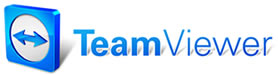 |

Help Contents
|
The Quick Estimates panel allows you to create a customer quote using a bare minimum of information. This screen is particularly useful in situations where you may not get the sale, for example, a phone call from a customer who is calling several shops for the lowest price on a job. In this case, you would create a quick estimate so that you can quickly quote a price. If the customer decides to accept the job, the quick estimate can easily be converted into a regular estimate. To create a Quick Estimate:1. Select Quick Estimate from the Manager toolbar. OR Select Quick Estimate from the View menu. The Quick Estimate Panel displays. 2. Select a Service Writer from the pull-down menu in the Written By field. 3. Select a Year, Make, and Model. 4. Add repair lines using the dialog boxes accessed via the Repair Line buttons pictured below. Note: The tools accessed via the Repair Line Buttons are discussed in detail in Building Repair Lines. 5. Check the profit margin on your Quick Estimate, if desired, by selecting the Check Profit button. The Manager Profit Wizard appears. 6. Select Convert to Estimate to convert your quick estimate into a regular estimate. You are taken to the Customer Screen. OR Select Cancel to cancel your quick estimate. You are returned to the Work in Progress screen. OR Select Exit to save your quick estimate and return to the Work in Progress screen. The unnamed quick estimate appears in the Work in Progress screen. Note: Selecting a quick estimate from the Work in Progress screen converts it into a regular estimate. |
Copyright 2023 Mitchell Repair Information Company, LLC and Snap-on Inc. All Rights Reserved. Order: Mitchell 1 Software Products | Order Manager SE | Order ProDemand | Order ShopKey Pro |